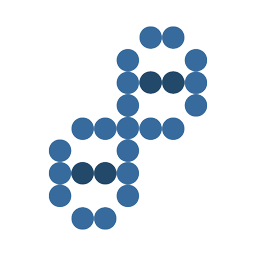Installing Lightroom Presets should not be complicated, and it's easy if you know where to put them.
Lightroom Presets folder / directory locations
On my Windows machine my Adobe Lightroom Develop Preset directory it is located here:
C:UsersuserAppDataRoamingAdobeLightroomDevelop Presets
On my Apple Mac OS X machine my Adobe Lightroom Develop Preset directory it is located here:
/Users/user/Library/Application Support/Adobe/Lightroom/Develop Presets
Installing many Develop Lightroom Presets
- Locate the Adobe Lightroom Preset directory/folder
- For Windows Lightroom users
- Click the Edit menu
- Click Preferences (Ctrl+,)
- Click the Presets tab
- Click Show Lightroom Presets Folder
- For Apple Mac OS X Lightroom users
- Click the Lightroom menu
- Click Preferences (Command+,)
- Click the Presets tab
- Click the Show Lightroom Presets Folder button
- Click the Lightroom directory/folder
- Click on the Develop Preset directory/folder
- Create a directory/folder named "My Presets"
- Copy your presets into your new folder
Method to install one Lightroom Preset at a time
- Unzip the downloaded file to your desktop (you will get a .lrtemplate file).
- In Lightroom, go to the Develop module
- Click Develop on the top right section
- In the left column, make sure the Presets panel is open. Right-click anywhere in the Presets area and create a new folder.
- Title it "My Favorite Presets".
- Right-click on the newly created folder and choose Import.
- Locate the extracted .lrtemplate file and click Import.