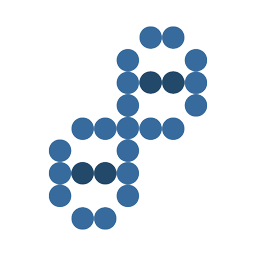I looked all over for the best resource to level my BL Touch probe. Finally, I found one on YouTube from 3DMN.
Follow these instructions to calibrate your 3D printers BLTouch bed leveling probe sensor.
What software do I need?
You can use any software that allows you to enter commands in your 3D Printer terminal/console including:
- Pronterface (https://www.pronterface.com/)
- Raspberry Pi 3 or 4 with OctoPrint / Octopi (https://octoprint.org/)
BL Touch Z-offset Leveling Instructions
Connect your computer to your 3D Printer using a USB cord and launch Pronterface.
- Home your 3D printer
- Reset Z0-Offset
M851 Z0
- Store setting to EEPROM
M500
- Set active parameters
M501
- Display Active Parameters
M503
- Home your nozzle and show your Z-Axis
G28
- Move the nozzle to true 0 offset
G1 F60 Z0
- Switch off soft end stops
M211 S0
- Get a piece of letter/A4 paper and place it under your nozzle
Lower your nozzle towards bed slowly until the paper can barely move - Take note of the Z on the printer display (take that number and add the measurement of the calibration sheet or device used)
- Set your z offset. Mine measured -2.7 so I used -2.71.
M851 Z -X.XX (X.XX is the z-offset you just measured)
M851 Z -2.71 (is what I used) - Enable Soft Endstops
M211 S1
- Save settings to Eeprom
M500
- Set Active Parameters
M501
- Display current settings
M503
- Again, Tell the printer to go Home
G28
- Move the nozzle to true zero offset to see your result
G1 F60 Z0
Watch 3DMN demonstrate this in a YouTube video