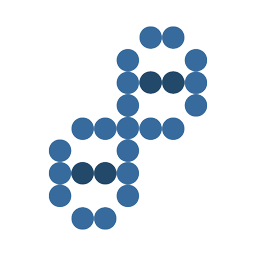Steps needed to install Minecraft on Ubuntu
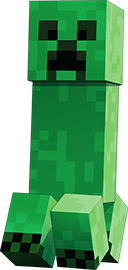
Check what version of Java you are running
java -version
# Be sure to update your packages
sudo apt updateInstall Open Java JRE on Ubuntu Linux
# install Java
sudo apt install openjdk-8-jre
Install Oracle Java (Minecraft site suggests this version)
Visit Ubuntu's website for instructions on installing Oracle Java:
https://ubuntu.com/tutorials/install-jre#3-installing-oracle-jre
This method is no longer working to install Oracle Java
### Do NOT use this obsolete method!
# sudo apt-get purge openjdk-*
# sudo add-apt-repository ppa:webupd8team/java
# sudo apt-get update
# sudo apt-get install oracle-java8-installer
Download and Install Minecraft Client on Ubuntu Linux
Open your terminal and enter the following commands.
mkdir minecraft
cd minecraft
wget http://s3.amazonaws.com/Minecraft.Download/launcher/Minecraft.jar
Download and Install Minecraft Server on Ubuntu Linux
You can find the latest release here
# Latest release download wget -O minecraft_server.jar https://s3.amazonaws.com/Minecraft.Download/versions/1.12.1/minecraft_server.1.12.1.jar # 1.7.4 download
wget -O minecraft_server.jar https://s3.amazonaws.com/Minecraft.Download/versions/1.7.4/minecraft_server.1.7.4.jar
# 1.16.5 download 2021-04-20
wget -O minecraft_server.jar https://launcher.mojang.com/v1/objects/1b557e7b033b583cd9f66746b7a9ab1ec1673ced/server.jar
Run your new Minecraft server on Ubuntu Linux
Enter the following command in your terminal to start your server.
java -Xmx1024M -Xms1024M -jar minecraft_server.jar nogui
Agree to the Minecraft EULA
You need to agree to the EULA to run the server. Edit the eula.txt file and set eula=true. This will overwrite eula.txt with "eula=true"
echo "eula=true" > eula.txtUpdate my Minecraft Server Settings
You can change the settings of your server by opening up the server.properties file.
Change the
nano server.properties
# or
vi server.properties