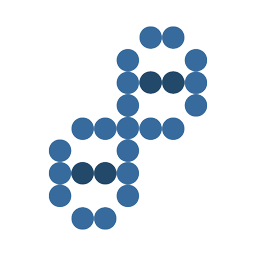Setting up or changing Wifi on OctoPi 0.15.0 or newer
In the /boot/ directory, open octopi-wpa-supplicant.txt with the appropriate text editor. (The use of /boot/octopi-network.txt which was used in OctoPi version 0.14 has been discontinued in version 0.15). There are instructions within that file for editing your network settings. Be sure to use an appropriate text editor. For most WiFi networks, you'll edit the section that looks like this:
## WPA/WPA2 secured
#network={
# ssid="put SSID here"
# psk="put password here"
#} Uncomment the 4 lines which have a single # front of them by deleting the # (do not delete any spaces after the #), then enter your WiFi network SSID (your network's "name") and the password in the indicated places. Note that the SSID and password are case sensitive. (A common problem when cutting and pasting this information is accidentally including leading or trailing spaces which are not part of the SSID or password.) For a network named JoesWiFi with a password of 12345fedcba, it should look like this: (Thank you Bugsy for letting me know about the typo)
## WPA/WPA2 secured
network={
ssid="JoesWiFi"
psk="12345fedcba"
}Connect to your OctoPi / Raspberry Pi
Use a terminal and connect to your OctoPi
ssh pi@octopi
Appropriate Text Editors
Use sudo to be sure you can save the changes.
- vi / vim
sudo vi /boot/octopi-wpa-supplicant.txt
- nano
sudo nano /boot/octopi-wpa-supplicant.txt
- emacs
Where can I find OctoPrint log files?
All log files that OctoPrint writes can be found in the logs sub folder in its configuration directory:
- on Linux:
~/.octoprint/logs
Where can I find OctoPi log files?
On OctoPi there are the following additional log files which you'll have to copy over via SSH or an SCP client such as WinSCP
/var/log/webcamd.log: The log of the webcam server. If you are running into issues with your webcam not being recognized or stopping to work out of the blue, this is the log file that might contain the answer./var/log/haproxy.log: The log of the reverse proxy in front of OctoPrint and the webcam server, haproxy. If you can't connect to the server in your browser at all ("Connection refused"), this is the log file that might contain the answer./var/log/syslog: The general system log file. If you are having issues connecting via WiFi, or if your printer is not showing up in OctoPrint, this might give additional clues.
Did you change your WiFi Network Name?
I changed my WiFi SSID / WiFi network name and my configuration not correct.
Try this location to change your WiFi configuration:
/etc/wpa_supplicant/wpa_supplicant.conf
sudo vi /etc/wpa_supplicant/wpa_supplicant.conf