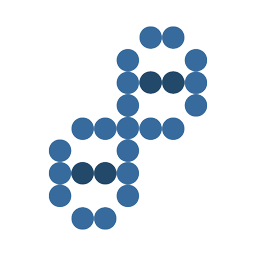Find the keyboard shortcuts for a tool, button, or menu command by doing any of the following:![]()
- For a tool or button, hold the pointer over the tool or button until its tool tip appears. If available, the keyboard shortcut appears in the tooltip after the tool description.
- For menu commands, look for the keyboard shortcut at the right of the command.
- For the most-used keyboard shortcuts not shown in tooltips or on menus, see the tables in this article. For a complete list of default and current shortcuts, choose Edit > Keyboard Shortcuts (Windows) or Premiere Pro > Keyboard Shortcuts (Mac OS)
- Use the search field in the Keyboard Customization dialog box to find specific commands quickly.
| Results | Windows | Mac OS |
|---|---|---|
| File | ||
| Project/Production... | Ctrl+Alt+N | Opt+Cmd+N |
| Sequence... | Ctrl+N | Cmd+N |
| Bin | Cmd+/ | |
| Title... | Ctrl+T | Cmd+T |
| Open Project/Production... | Ctrl+O | Cmd+O |
| Browse in Adobe Bridge... | Ctrl+Alt+O | Opt+Cmd+O |
| Close Project | Ctrl+Shift+W | Shift+Cmd+W |
| Close | Ctrl+W | Cmd+W |
| Save | Ctrl+S | Cmd+S |
| Save As... | Ctrl+Shift+S | Shift+Cmd+S |
| Save a Copy... | Ctrl+Alt+S | Opt+Cmd+S |
| Capture... | F5 | F5 |
| Batch Capture... | F6 | F6 |
| Import from Media Browser | Ctrl+Alt+I | Opt+Cmd+I |
| Import... | Ctrl+I | Cmd+I |
| Export | ||
| Media... | Ctrl+M | Cmd+M |
| Get Properties for | ||
| Selection... | Ctrl+Shift+H | Shift+Cmd+H |
| Exit | Ctrl+Q | |
| Edit | ||
| Undo | Ctrl+Z | Cmd+Z |
| Redo | Ctrl+Shift+Z | Shift+Cmd+Z |
| Cut | Ctrl+X | Cmd+X |
| Copy | Ctrl+C | Cmd+C |
| Paste | Ctrl+V | Cmd+V |
| Paste Insert | Ctrl+Shift+V | Shift+Cmd+V |
| Paste Attributes | Ctrl+Alt+V | Opt+Cmd+V |
| Clear | Delete | Forward Delete |
| Ripple Delete | Shift+Delete | Shift+Forward Delete |
| Duplicate | Ctrl+Shift+/ | Shift+Cmd+/ |
| Select All | Ctrl+A | Cmd+A |
| Deselect All | Ctrl+Shift+A | Shift+Cmd+A |
| Find... | Ctrl+F | Cmd+F |
| Edit Original | Ctrl+E | Cmd+E |
|
Keyboard Shortcuts |
Ctrl+Alt+K | Cmd+Opt+K |
| Clip | ||
| Make Subclip... | Ctrl+U | Cmd+U |
| Audio Channels... | Shift+G | Shift+G |
| Speed/Duration... | Ctrl+R | Cmd+R |
| Insert | , | , |
| Overwrite | . | . |
| Enable | Shift+E | Shift+Cmd+E |
| Link | Ctrl+l | Cmd+l |
| Group | Ctrl+G | Cmd+G |
| Ungroup | Ctrl+Shift+G | Shift+Cmd+G |
| Sequence | ||
| Render Effects in Work Area/In to Out |
Enter | Return |
| Match Frame | F | F |
| Reverse Match Frame | Shift+R | Shift+R |
| Add Edit | Ctrl+K | Cmd+K |
| Add Edit to All Tracks | Ctrl+Shift+K | Shift+Cmd+K |
| Trim Edit | T | T |
| Extend Selected Edit to Playhead |
E | E |
| Apply Video Transition | Ctrl+D | Cmd+D |
| Apply Audio Transition | Ctrl+Shift+D | Shift+Cmd+D |
| Apply Default Transitions to Selection |
Shift+D | Shift+D |
| Lift | ; | ; |
| Extract | ' | ' |
| Zoom In | = | = |
| Zoom Out | - | - |
| Go to Gap | ||
| Next in Sequence | Shift+; | Shift+; |
| Previous in Sequence | Ctrl+Shift+; | Opt+; |
| Snap | S | S |
| Marker | ||
| Mark In | I | I |
| Mark Out | O | O |
| Mark Clip | X | X |
| Mark Selection | / | / |
| Go to In | Shift+I | Shift+I |
| Go to Out | Shift+O | Shift+O |
| Clear In | Ctrl+Shift+I | Opt+I |
| Clear Out | Ctrl+Shift+O | Opt+O |
| Clear In and Out | Ctrl+Shift+X | Opt+X |
| Add Marker | M | M |
| Go to Next Marker | Shift+M | Shift+M |
| Go to Previous Marker | Ctrl+Shift+M | Shift+Cmd+M |
| Clear Current Marker | Ctrl+Alt+M | Opt+M |
| Clear All Markers | Ctrl+Alt+Shift+M | Opt+Cmd+M |
| Type Alignment | ||
| Left | Ctrl+Shift+L | Shift+Cmd+L |
| Center | Ctrl+Shift+C | Shift+Cmd+C |
| Right | Ctrl+Shift+R | Shift+Cmd+R |
| Tab Stops... | Ctrl+Shift+T | Shift+Cmd+T |
| Templates... | Ctrl+J | Cmd+J |
| Select | ||
| Next Object Above | Ctrl+Alt+] | Opt+Cmd+] |
| Next Object Below | Ctrl+Alt+[ | Opt+Cmd+[ |
| Arrange | ||
| Bring to Front | Ctrl+Shift+] | Shift+Cmd+] |
| Bring Forward | Ctrl+] | Cmd+] |
| Send to Back | Ctrl+Shift+[ | Shift+Cmd+[ |
| Send Backward | Ctrl+[ | Cmd+[ |
| Window | ||
| Workspace | ||
| Reset Current Workspace... |
Alt+Shift +0 | Opt+Shift +0 |
| Audio Clip Mixer | Shift+9 | Shift+9 |
| Audio Track Mixer | Shift+6 | Shift+6 |
| Effect Controls | Shift+5 | Shift+5 |
| Effects | Shift+7 | Shift+7 |
| Media Browser | Shift+8 | Shift+8 |
| Program Monitor | Shift+4 | Shift+4 |
| Project | Shift+1 | Shift+1 |
| Source Monitor | Shift+2 | Shift+2 |
| Timelines | Shift+3 | Shift+3 |
|
Show/hide application title |
Ctrl+ | Cmd+ |
| Help | ||
| Adobe Premiere Pro Help... |
F1 | F1 |
| Keyboard... | ||
| Add Tracks to Match Source |
||
| Clear Poster Frame | Ctrl+Shift+P | Opt+P |
| Cut to Camera 1 | Ctrl+1 | Ctrl+1 |
| Cut to Camera 2 | Ctrl+2 | Ctrl+2 |
| Cut to Camera 3 | Ctrl+3 | Ctrl+3 |
| Cut to Camera 4 | Ctrl+4 | Ctrl+4 |
| Cut to Camera 5 | Ctrl+5 | Ctrl+5 |
| Cut to Camera 6 | Ctrl+6 | Ctrl+6 |
| Cut to Camera 7 | Ctrl+7 | Ctrl+7 |
| Cut to Camera 8 | Ctrl+8 | Ctrl+8 |
| Cut to Camera 9 | Ctrl+9 | |
| Decrease Clip Volume | [ | [ |
| Decrease Clip Volume Many | Shift+[ | Shift+[ |
| Expand All Tracks | Shift+= | Shift+= |
| Export Frame | Ctrl+Shift+E | Shift+E |
| Extend Next Edit To Playhead |
Shift+W | Shift+W |
| Extend Previous Edit To Playhead |
Shift+Q | Shift+Q |
| Panels | ||
| Audio Mixer Panel Menu | ||
| Show/Hide Tracks... | Ctrl+Alt+T | Opt+Cmd+T |
| Loop | Ctrl+L | Cmd+L |
| Meter Input(s) Only | Ctrl+Shift+I | Ctrl+Shift+I |
| Capture Panel | ||
| Record Video | V | V |
| Record Audio | A | A |
| Eject | E | E |
| Fast Forward | F | F |
| Go to In point | Q | Q |
| Go to Out point | W | W |
| Record | G | G |
| Rewind | R | R |
| Step Back | Left | Left |
| Step Forward | Right | Right |
| Stop | S | S |
| Effect Controls Panel Menu |
||
| Remove Selected Effect | Backspace | Delete |
| Effects Panel Menu | ||
| New Custom Bin | Ctrl+/ | Cmd+/ |
| Delete Custom Item | Backspace | Delete |
| History Panel Menu | ||
| Step Backward | Left | Left |
| Step Forward | Right | Right |
| Delete | Backspace | Delete |
| Open in Source Monitor | Shift+O | Shift+O |
| Parent Directory | Ctrl+Up | Cmd+Up |
| Select Directory List | Shift+Left | Shift+Left |
| Select Media List | Shift+Right | Shift+Right |
| Loop | Ctrl+L | Cmd+L |
| Play | Space | Space |
| Go to Next Edit Point | Down | Down |
| Go to Previous Edit Point | Up | Up |
| Play/Stop Toggle | Space | Space |
| Record On/Off Toggle | 0 | 0 |
| Step Back | Left | Left |
| Step Forward | Right | Right |
| Loop | Ctrl+L | Cmd+L |
| Tools | ||
| Selection Tool | V | V |
| Track Select Tool | A | A |
| Ripple Edit Tool | B | B |
| Rolling Edit Tool | N | N |
| Rate Stretch Tool | R | R |
| Razor Tool | C | C |
| Slip Tool | Y | Y |
| Slide Tool | U | U |
| Pen Tool | P | P |
| Hand Tool | H | H |
| Zoom Tool | Z | Z |
Multi-camera
| Result | Windows | Mac OS |
|---|---|---|
|
Go to Next Edit Point |
Down |
Down |
|
Go to Next Edit Point on Any Track |
Shift+Down |
Shift+Down |
|
Go to Previous Edit Point |
Up |
Up |
|
Go to Previous Edit Point on Any Track |
Shift+Up |
Shift+Up |
|
Go to Selected Clip End |
Shift+End |
Shift+End |
|
Go to Selected Clip Start |
Shift+Home |
Shift+Home |
|
Go to Sequence-Clip End |
End |
End |
|
Go to Sequence-Clip Start |
Home |
Home |
|
Increase Clip Volume |
] |
] |
|
Increase Clip Volume Many |
Shift+] |
Shift+] |
|
Maximize or Restore Active Frame |
Shift+` |
Shift+` |
|
Maximize or Restore Frame Under Cursor |
` |
` |
|
Minimize All Tracks |
Shift+- |
Shift+- |
|
Play Around |
Shift+K |
Shift+K |
|
Play In to Out |
Ctrl+Shift+Space |
Opt+K |
|
Play In to Out with Preroll/Postroll |
Shift+Space |
Shift+Space |
|
Play from Playhead to Out Point |
Ctrl+Space |
Ctrl+Space |
|
Play-Stop Toggle |
Space |
SpaceRecord Voiceover |
|
Reveal Nested Sequence |
Ctrl+Shift+F |
Shift+T |
|
Ripple Trim Next Edit To Playhead |
W |
W |
|
Ripple Trim Previous Edit To Playhead |
Q |
Q |
|
Select Camera 1 |
1 |
1 |
|
Select Camera 2 |
2 |
2 |
|
Select Camera 3 |
3 |
3 |
|
Select Camera 4 |
4 |
4 |
|
Select Camera 5 |
5 |
5 |
|
Select Camera 6 |
6 |
6 |
|
Select Camera 7 |
7 |
7 |
|
Select Camera 8 |
8 |
8 |
|
Select Camera 9 |
9 |
9 |
|
Select Find Box |
Shift+F |
Shift+F |
|
Select Clip at Playhead |
D |
D |
|
Select Next Clip |
Ctrl+Down |
Cmd+Down |
|
Select Next Panel |
Ctrl+Shift+. |
Ctrl+Shift+. |
|
Select Previous Clip |
Ctrl+Up |
Cmd+Up |
|
Select Previous Panel |
Ctrl+Shift+, |
Ctrl+Shift+, |
|
Set Poster Frame |
Shift+P |
Cmd+P |
|
Shuttle Left |
J |
J |
|
Shuttle Right |
L |
L |
|
Shuttle Slow Left |
Shift+J |
Shift+J |
|
Shuttle Slow Right |
Shift+L |
Shift+L |
|
Shuttle Stop |
K |
K |
|
Step Back |
Left |
Left |
|
Step Back Five Frames - Units |
Shift+Left |
Shift+Left |
|
Step Forward |
Right |
Right |
|
Step Forward Five Frames - Units |
Shift+Right |
Shift+Right |
|
Toggle All Audio Targets |
Ctrl+9 |
Cmd+9 |
|
Toggle All Source Audio |
Ctrl+Alt+9 |
Opt+Cmd+9 |
|
Toggle All Source Video |
Ctrl+Alt+0 |
Opt+Cmd+0 |
|
Toggle All Video Targets |
Ctrl+0 |
Cmd+0 |
|
Toggle Audio During Scrubbing |
Shift+S |
Shift+S |
|
Toggle Control Surface Clip Mixer Mode |
||
|
Toggle Full Screen |
Ctrl+` |
Ctrl+` |
|
Toggle Multi-Camera View |
Shift+0 |
Shift+0 |
|
Toggle Trim Type |
Shift+T |
Ctrl+T |
|
Trim Backward |
Ctrl+Left |
Opt+Left |
|
Trim Backward Many |
Ctrl+Shift+Left |
Opt+Shift+Left |
|
Trim Forward |
Ctrl+Right |
Opt+Right |
|
Trim Forward Many |
Ctrl+Shift+Right |
Opt+Shift+Right |
|
Trim Next Edit to Playhead |
Ctrl+Alt+W |
Opt+W |
|
Trim Previous Edit to Playhead |
Ctrl+Alt+Q |
Opt+Q |
Project panel
| Result | Windows | Mac OS |
|---|---|---|
|
Workspace 1 |
Alt+Shift+1 |
Opt+Shift+1 |
|
Workspace 2 |
Alt+Shift+2 |
Opt+Shift+2 |
|
Workspace 3 |
Alt+Shift+3 |
Opt+Shift+3 |
|
Workspace 4 |
Alt+Shift+4 |
Opt+Shift+4 |
|
Workspace 5 |
Alt+Shift+5 |
Opt+Shift+5 |
|
Workspace 6 |
Alt+Shift+6 |
Opt+Shift+6 |
|
Workspace 7 |
Alt+Shift+7 |
Opt+Shift+7 |
|
Workspace 8 |
Alt+Shift+8 |
Opt+Shift+8 |
|
Workspace 9 |
Alt+Shift+9 |
Opt+Shift+9 |
|
Zoom to Sequence |
||
|
Extend Selection Up |
Shift+Up |
Shift+Up |
|
Move Selection Down |
Down |
Down |
|
Move Selection End |
End |
End |
|
Move Selection Home |
Home |
Home |
|
Move Selection Left |
Left |
Left |
|
Move Selection Page Down |
Page Down |
Page Down |
|
Move Selection Page Up |
Page Up |
Page Up |
|
Move Selection Right |
Right |
Right |
|
Move Selection Up |
Up |
Up |
|
Next Column Field |
Tab |
Tab |
|
Next Row Field |
Enter |
Return |
|
Open in Source Monitor |
Shift+O |
Shift+O |
|
Previous Column Field |
Shift+Tab |
Shift+Tab |
|
Previous Row Field |
Shift+Enter |
Shift+Return |
|
Thumbnail Size Next |
Shift+] |
Shift+] |
|
Thumbnail Size Previous |
Shift+[ |
Shift+[ |
|
Toggle View |
Shift+ |
Shift+ |
Timeline panel
|
Result |
Windows |
Mac OS |
|---|---|---|
|
Add Clip Marker |
Ctrl+1 |
|
|
Clear Selection |
Backspace |
Delete |
|
Decrease Audio Tracks Height |
Alt+- |
Opt+- |
|
Decrease Video Tracks Height |
Ctrl+- |
Cmd+- |
|
Increase Audio Tracks Height |
Alt+= |
Opt+= |
|
Increase Video Tracks Height |
Ctrl+= |
Cmd+= |
|
Nudge Clip Selection Left Five Frames |
Alt+Shift+Left |
Shift+Cmd+Left |
|
Nudge Clip Selection Left One Frame |
Alt+Left |
Cmd+Left |
|
Nudge Clip Selection Right Five Frames |
Alt+Shift+Right |
Shift+Cmd+Right |
|
Nudge Clip Selection Right One Frame |
Alt+Right |
Cmd+Right |
|
Ripple Delete |
Alt+Backspace |
Opt+Delete |
|
Set Work Area Bar In Point |
Alt+[ |
Opt+[ |
|
Set Work Area Bar Out Point |
Alt+] |
Opt+] |
|
Show Next Screen |
Page Down |
Page Down |
|
Show Previous Screen |
Page Up |
Page Up |
|
Slide Clip Selection Left Five Frames |
Alt+Shift+, |
Opt+Shift+, |
|
Slide Clip Selection Left One Frame |
Alt+, |
Opt+, |
|
Slide Clip Selection Right Five Frames |
Alt+Shift+. |
Opt+Shift+. |
|
Slide Clip Selection Right One Frame |
Alt+. |
Opt+. |
|
Slip Clip Selection Left Five Frames |
Ctrl+Alt+Shift+Left |
Opt+Shift+Cmd+Left |
|
Slip Clip Selection Left One Frame |
Ctrl+Alt+Left |
Opt+Cmd+Left |
|
Slip Clip Selection Right Five Frames |
Ctrl+Alt+Shift+Right |
Opt+Shift+Cmd+Right |
|
Slip Clip Selection Right One Frame |
Ctrl+Alt+Right |
Opt+Cmd+Right |
Titler
| Result | Windows | Mac OS |
|---|---|---|
|
Arc Tool |
A |
A |
|
Bold |
Ctrl+B |
Cmd+B |
|
Decrease Kerning by Five Units |
Alt+Shift+Left |
Opt+Shift+Left |
|
Decrease Kerning by One Unit |
Alt+Left |
Opt+Left |
|
Decrease Leading by Five Units |
Alt+Shift+Down |
Opt+Shift+Down |
|
Decrease Leading by One Unit |
Alt+Down |
Opt+Down |
|
Decrease Text Size by Five Points |
Ctrl+Alt+Shift+Left |
Opt+Shift+Cmd+Left |
|
Decrease Text Size by One Point |
Ctrl+Alt+Left |
Opt+Cmd+Left |
|
Ellipse Tool |
E |
E |
|
Increase Kerning by Five Units |
Alt+Shift+Right |
Opt+Shift+Right |
|
Increase Kerning by One Unit |
Alt+Right |
Opt+Right |
|
Increase Leading by Five Units |
Alt+Shift+Up |
Opt+Shift+Up |
|
Increase Leading by One Unit |
Alt+Up |
Opt+Up |
|
Increase Text Size by Five Points |
Ctrl+Alt+Shift+Right |
Opt+Shift+Cmd+Right |
|
Increase Text Size by One Point |
Ctrl+Alt+Right |
Opt+Cmd+Right |
|
Insert Copyright Symbol |
Ctrl+Alt+Shift+C |
Opt+Shift+Cmd+C |
|
Insert Registered Symbol |
Ctrl+Alt+Shift+R |
Opt+Shift+Cmd+R |
|
Italic |
Ctrl+I |
Cmd+I |
|
Line Tool |
L |
L |
|
Nudge Selected Object Down by Five Pixels |
Shift+Down |
Shift+Down |
|
Nudge Selected Object Down by One Pixel |
Down |
Down |
|
Nudge Selected Object Left by Five Pixels |
Shift+Left |
Shift+Left |
|
Nudge Selected Object Left by One Pixel |
Left |
Left |
|
Nudge Selected Object Right by Five Pixels |
Shift+Right |
Shift+Right |
|
Nudge Selected Object Right by One Pixel |
Right |
Right |
|
Nudge Selected Object Up by Five Pixels |
Shift+Up |
Shift+Up |
|
Nudge Selected Object Up by One Pixel |
Up |
Up |
|
Path Type Tool |
||
|
Pen Tool |
P |
P |
|
Position Object(s) to Bottom Title Safe Margin |
Ctrl+Shift+D |
Shift+Cmd+D |
|
Position Object(s) to Left Title Safe Margin |
Ctrl+Shift+F |
Shift+Cmd+F |
|
Position Object(s) to Top Title Safe Margin |
Ctrl+Shift+O |
Shift+Cmd+O |
|
Rectangle Tool |
R |
R |
|
Rotation Tool |
O |
O |
|
Selection Tool |
V |
V |
|
Type Tool |
T |
T |
|
Underline |
Ctrl+U |
Cmd+U |
|
Vertical Type Tool |
C |
C |
|
Wedge Tool |
W |
W |
Trim Monitor panel
| Result | Windows | Mac OS |
|---|---|---|
|
Focus Both Outgoing and Incoming |
Alt+1 |
Opt+1 |
|
Focus on Incoming Side |
Alt+3 |
Opt+3 |
|
Focus on Outgoing Side |
Alt+2 |
Opt+2 |
|
Loop |
Ctrl+L |
Cmd+L |
|
Trim Backward by Large Trim Offset |
Alt+Shift+Left |
Opt+Shift+Left |
|
Trim Backward by One Frame |
Alt+Left |
Opt+Left |
|
Trim Forward by Large Trim Offset |
Alt+Shift+Right |
Opt+Shift+Right |
|
Trim Forward by One Frame |
Alt+Right |
Opt+Right |
Print a spreadsheet of the keyboard shortcuts
You can paste the lists of keyboard shortcuts from the Keyboard Customization dialog box into a text document, like a spreadsheet, from which you can print. The advantage of the copy and pasting method is that you can view your customized keyboard shortcuts, as well. If you select Final Cut Pro, Avid Media Composer, or Custom keyboard shortcuts, then those keyboard shortcuts are the ones that are printed.
- Do one of the following:
- Press Ctrl+Shift, and then choose Edit > Keyboard Shortcuts (Windows).
- Press Command+Shift, and then choose Premiere Pro > Keyboard Shortcuts (Mac OS).
- Click the Clipboard button.
- Start a new document in a text editor, or spreadsheet program.
- Paste the contents of the clipboard into the document.
- Save the document and then print it out.
Print a PDF of the keyboard shortcuts
You can print a PDF of the existing keyboard shortcuts in the following Help articles:
Premiere Pro CC (Windows)
Premiere Pro CC (Mac)
Open the keyboard shortcuts article in a web browser and print it out.