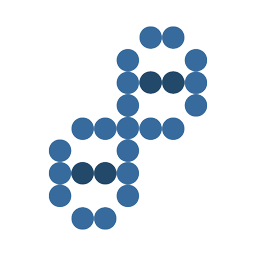If you follow the directions, you'll get an error about the new folder not being the original. Umm, isn't that the point of MOVING your folder? By definition, the new one isn't the old one even if it has all the same contents.
The problem and solution both lie in 2 files which you will find in the folder %userprofile%\AppData\Local\Google\Drive (for Windows anyway, not sure about other operating systems though I suspect the file names will match).
Those files are:
- snapshot.db
- sync_config.db
I can't give detailed instructions because the "fix" required hex editing these files and those directions will vary a bit but I use UEStudio (fantastic text/hex editor with syntax highlighting) and it has an ASCII find/replace option which I used to change my old path to the new.
The entire process was:
- Stop Google Drive Sync (right-click and Quit)
- Move the entire Google Drive folder (default is in Documents and Settings)
- Open each of the two files and do a find/replace from the old path to the new.
- Start Google Drive
- Be done (NO SYNC REQUIRED)
Why Google refuses to provide the action in the GUI after something like a year is beyond me and clearly isn't not difficult (sure, I may possess above average intelligence...) but this took me all of 5 minutes to accomplish once I had been enlightened to the AppData files for Drive (by another rather crude if not erroneous article).
I really do hope this will help a significant number of people out there. If it helps you, PLEASE share this article using the following link and do it on all the Google Drive support boards so that others can find it and Google will see it also.
Source Website
http://goo.gl/q9Ehgr <-- Share this article using this link please so I can do tracking to show Google
Related: Recent issue I had, Google wouldn't resolve and I figured out myself. "Google Drive Failure Comes to a Head ... Read More"
Related: Recent issue I had, Google wouldn't resolve and I figured out myself. "Google Drive Failure Comes to a Head ... Read More"