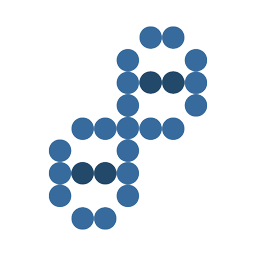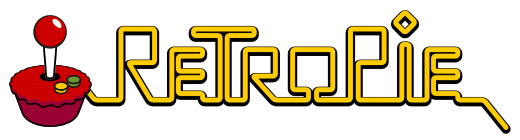What is RetroPie for Raspberry Pi computers
RetroPie is a combined group of projects including RetroArch (http://www.libretro.com/), EmulationStation (http://www.emulationstation.org/), and many other helpful tools to run emulators for old school / retro games.
Where to get RetroPie
Visit https://retropie.org.uk/ and get RetroPie
Download the SD image for your version of Raspberry Pi 0/1 (Model A, A+, B, B+) and there is a version for Raspberry Pi 2/3
https://retropie.org.uk/download/
How to install the RetroPie SD card image
To install the RetroPie SD image on your MicroSD card. (You may need a MicroSD card reader to plug it into your computer)
- For Windows you can use a
- Etcher (https://www.balena.io/etcher/) or
- Win32DiskImager (https://sourceforge.net/projects/win32diskimager/)
- For macOS you can use
- Etcher (https://www.balena.io/etcher/) or
- Apple Pi Baker (https://www.tweaking4all.com/hardware/raspberry-pi/applepi-baker-v2/)
- For Linux you can use dd command or
First steps after booting your MicroSD RetroPie image
Configure Your Controllers
Hold a button on your controller to begin the configuration.
Enabling Wi-fi
Set your country
- Choose RetroPie
- Select Raspi-Config in the RetroPie menu
- Go to 4. Localisation Options
- I4 Change Wi-fi country
- Select your country (US United States)
Connect to Wi-Fi
- Choose RetroPie
- Select RetroPie Setup
- C - Configuration/Tools
- 841 wifi - Configure Wifi
- 1. Connect to Wifi
- Choose network SSID
- Enter wifi key/password
Enabling SSH
- Choose RetroPie
- Select Raspi-Config in the RetroPie menu
- Go to 5. Interfacting Options
- P2 SSH - Enable/Disable remote command line access to your Pi using SSH
- Enable
Connect via SSH
You may have to reboot after enabling SSH!
Find your Raspberry Pi IP address
- Choose RetroPie
- Select Show IP
- Write this number down or remember it. Example: 192.168.1.11
Connect to your Raspberry Pi via SSH
- Open a terminal window
- Type this command
- ssh pi@your_ip_address
- Example: ssh pi@192.168.1.11
- Are you sure you want to continue connecting?
- Type yes
- Enter the default password: raspberry
Copy your roms to your Raspberry Pi
SSH or SFTP to your Raspberry Pi and copy them into the correct directories / folders.
Put your roms into the correct system folders within this directory:
~/retropie/roms
What emulators and arcades does RetroPie support?
Here is a list of emulators RetroPie supports:
- 3do
- Amiga
- Amstrad CPC
- Apple II
- Atari 2600
- Atari 7800
- Atari 800 and 5200
- Atari Jaguar
- Atari Lynx
- Atari ST-STE-TT-Falcon
- Coco
- Colecovision
- Commodore 64/VIC-20/PET
- Daphne
- Dragon
- Dreamcast
- Famicom Disk System
- Game Boy Advance
- Game Boy Color
- Game Boy
- GameCube
- Game Gear
- Game & Watch
- GemRB
- Genesis/Megadrive
- Intellivision
- Love
- Macintosh
- Master System
- MESS
- MSX
- Neo Geo Pocket Color
- Neo Geo Pocket
- Nintendo 64
- Nintendo DS
- Nintendo Entertainment System
- OpenBOR
- Oric
- PC Engine
- PC
- Playstation 1
- Playstation 2
- PSP
- Sam Coupe
- Saturn
- ScummVM
- Sega 32X
- Sega CD
- SG 1000
- Super Nintendo Entertainment System
- TI-99
- TRS-80
- Vectrex
- VideoPac / Odyssey 2
- Virtual Boy
- Wii
- Wonderswan Color
- WonderSwan
- Zmachine
- ZX Spectrum
Arcade Systems
- Arcade Quick Start
- MAME
- lr-mame2003
- FinalBurn Neo
- lr-fbneo
- Neo Geo
- Validating, Rebuilding, and Filtering Arcade ROMs
Need more help with RetroPie?
Visit the RetroPie Docs to see help with your First Installation